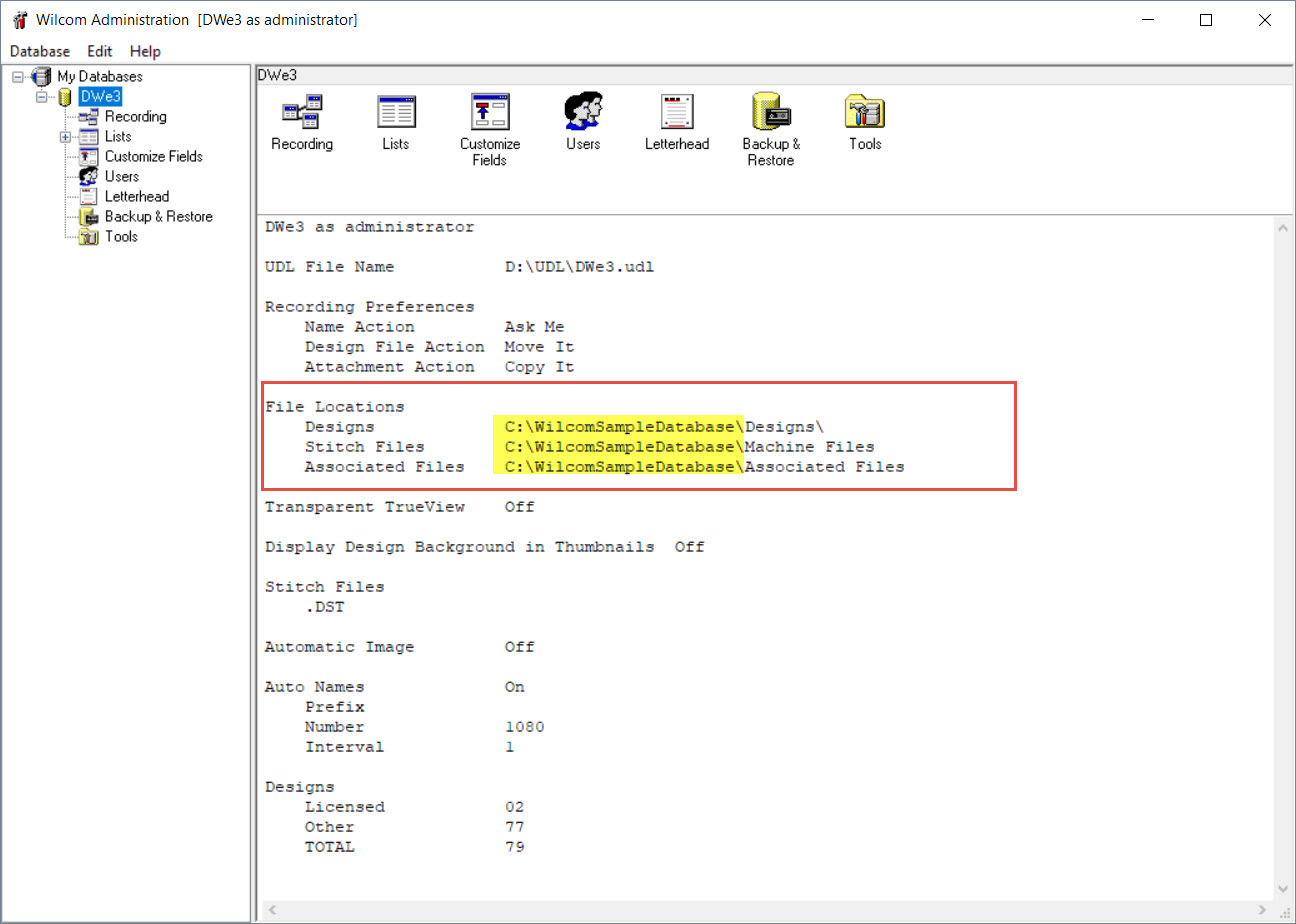How Can We Help?
How To Backup Design Workflow
Completely backing up Design Workflow is a 2-step process:
- You must backup the SQL database.
- You must backup design files, TrueViews, thumbnails, stitch files, and attachments.
These steps will essentially be the same in Design Workflow 2006, e1.5, e2.0, e3.0, and e4.
It is recommended that you take regular backups of your Design Workflow database.
I. Backup The Design Workflow SQL Database
- Open the Design Workflow Administration program. This can be found by going Start Menu Wilcom EmbroideryStudio ex.x Design Workflow ex.x Administration, or from the Design Workflow Client application go to Database Administration (You must have the administration application installed on your workstation).
- In the Design Workflow Administration program go to My Databases {Your Database’s Name} Backup & Restore
- Choose the Backup Option
- Click the “…” Button to choose the backup file’s name, and the location it will be saved.
- Click Save.
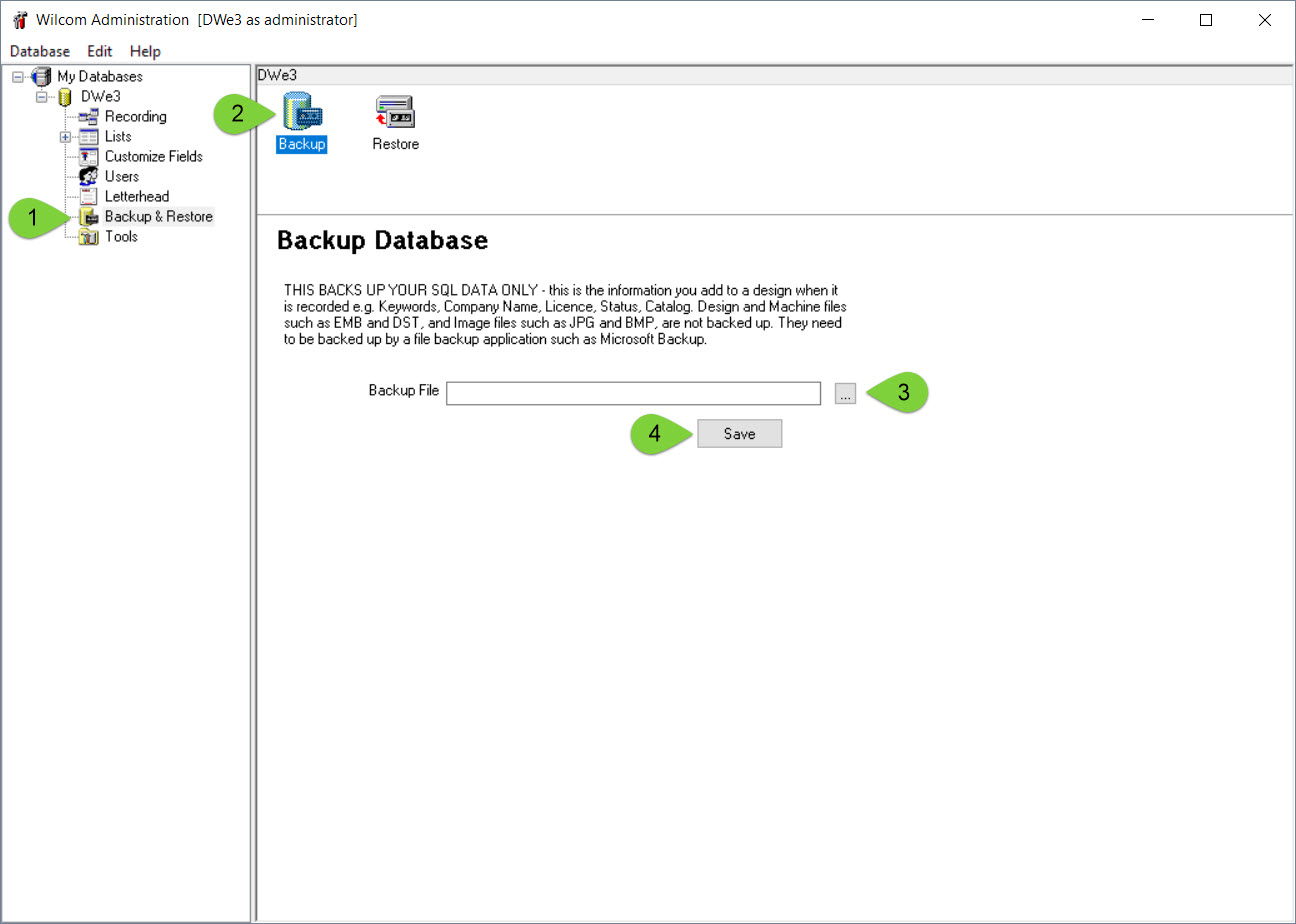
II. Backup Database Files (Designs, Thumbnails, TrueViews, Stitch Files, Etc.)
- Open the Design Workflow Administration program. This can be found by going Start Menu Wilcom EmbroideryStudio ex.x Design Workflow ex.x Administration or from the Design Workflow client application go to Database Administration (You must have the administration application installed on your workstation)
- Select your database’s name as in the screenshot below. That will present a summary of your database.
- Review the information under Files Locations. You’ll see Design, Stitch Files, and Associated Files paths. In the case of the screenshot below the files are on the local C: drive, but it could be an external drive, a mapped drive, a network share, etc. These paths contain files you need to backup. In scenario of the screenshot below the Designs, Stitch Files, and Associated Files are all within folder C:\WilcomSampleDatabase. Using Windows Explorer navigate to the location, which in the case is C:\WilcomSampleDatabase, and copy the folder to a backup device and/or service.